Guide To Secure & Backup Your Litecoin Wallet
Just like Bitcoins, Litecoins are also exposed to several vulnerabilities for i.e. Malwares, Online Theft etc. Most Litecoin users store their Litecoins in their computers. Official wallet also come with great security concerns. For example, Infostealer.Coinbit is a malware designed to search and steal the Litecoin wallet.dat file. This can be prevented by encrypting your wallet with a strong password so that criminals can’t brute-force it open.
We highly recommend that you should take measures to secure your wallet. Litecoin has a built in encryption feature that you can set up by going to Settings >> Encrypt Wallet.
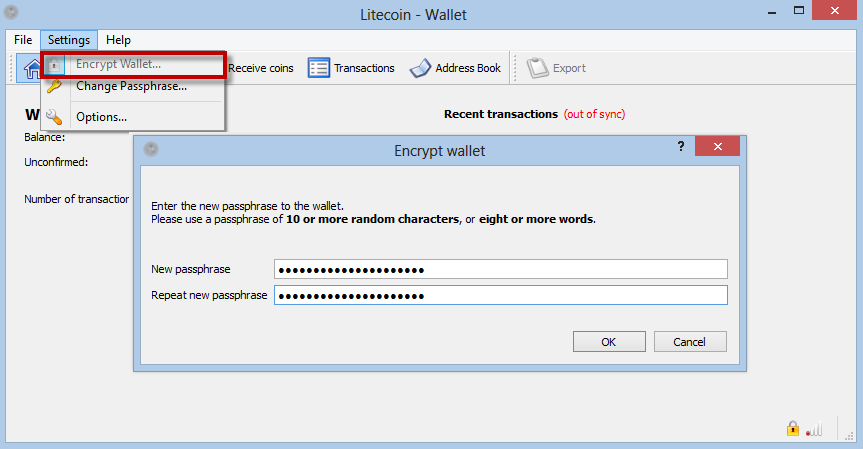
Note : Encrypt your wallet with a strong password you can remember, preferably one you don’t use on any other account.
Second is Backup : By default a pool of 100 pre-generated, unused addresses is maintained in your wallet, and so it is safe to use 100 new addresses without backing up your wallet but we always recommend to have a monthly backup of your wallet.dat file (just in case).
New addresses are used most times you send bitcoins and used as a “change” address, and also when you request a new receiving address. You can back up your wallet file on a secure place i.e. external Hard Drives, Gmail, Dropbox, etc.
How to Backup Litecoin wallet
Step 1. Open the Litecoin client, make sure the client must have the blockchain fully synchronized.
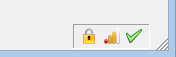
Step 2. If your wallet.dat file is not encrypted anyone can easily steal all of your coins. We strongly recommend you to encrypt your Litecoin wallet as instructed above.
Step 3. Now close your client and locate your Litecoin wallet.dat
Locating Wallet.dat / Blockchain in Windows :
- (Windows XP)
C:\Documents and Settings\YourUserName\Application data\Litecoin
- (Windows Vista, Windows 7 and Windows 8)
C:\Users\YourUserName\Appdata\Roaming\Litecoin
Locating Wallet.dat / Blockchain in Mac OS :
~/Library/Application Support/Litecoin/
Locating Wallet.dat / Blockchain in Linux :
~/.litecoin/
Step 4. Copy / Save your wallet.dat on external hard disk or wherever you want.
Note : You can also add another layer of security by including another encryption to “wallet.dat” file. You can use encryption tools like TrueCrypt for such purposes, though there are countless alternatives. If you are planning to store your wallet.dat backup to dropbox etc. consider to encrypt first.
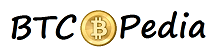

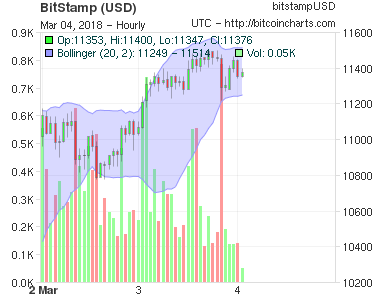




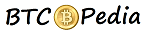



Do you have a part two that details on how to load the .dat file into a new copy of litecoin?
Replace the wallet.dat into your new C:\Users\YourUserName\Appdata\Roaming\Litecoin folder
I have a small problem with back up procedure. I backed up my litecoin wallet, it has 5 litecoins, thereafter I received some more litecoins to my new wallet. My question how I combine the backed up litecoins with newly received ones? I am afraid of overwriting the new litecoins if I copy the old wallet.dat into the folder.
I am wondering the same as Korman….would restoring the bacup wipe out any new litecoin waiting to be transferred? Or litecoin sitting in your wallet? There is no import feature to combine backups with existing coins?