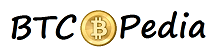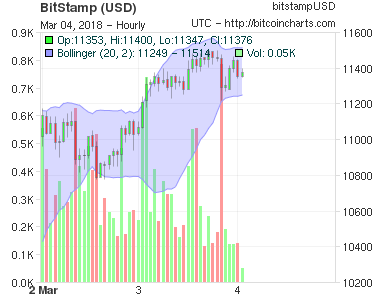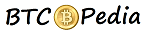How To Setup Bitcoin Wallet On Windows & Mac
Bitcoin wallet is client or tool what allows you to send or receive bitcoins. As you know, Bitcoin is a digital currency, a protocol, and a software that enables Instant peer to peer transactions with no central authority. Since Bitcoins is a digital currency, you need to install a “Bitcoin Wallet” on your machine. You can download your wallet client from bitcoin.org for Windows / Mac / Linux.
Following are the instructions to setup your own bitcoin wallet on Windows PC and Mac OS.
Setup Bitcoin Wallet on Windows PC
Step 1 : Download Bitcoin wallet for Windows and install it by clicking Next.
Step 2 : Now launch Bitcoin, a new window will open and connections will start up in minutes. Installing the client will begin to download the whole blockchain size 7GB +. You can locate blockchain data in C:/ Users > Your User Name > AppData > Roaming > Bitcoin.
Step 3 : Once you have created a bitcoin wallet login and click receive money or receive coins. On this page will be a “bitcoin address” which is 34 - 36 character long and starts with 1. This address is all you need to receive payments.
Step 4 : That’s it
Setup Bitcoin Wallet on Mac OS
Step 1 : Download Bitcoin wallet for Windows and install it by clicking Next.
Step 2 :Drag the Bitcoin icon to the desired install location, and click the icon from Application folder to run the wallet client.
Step 3: Installing the client will begin to download the whole blockchain size 7GB +. You can locate blockchain data in / Library / Application Support / Bitcoin /
Step 4 : Once you have created a bitcoin wallet login and click receive money or receive coins. On this page will be a “bitcoin address” which is 34 - 36 character long and starts with 1. This address is all you need to receive payments.
Step 4 : That’s it